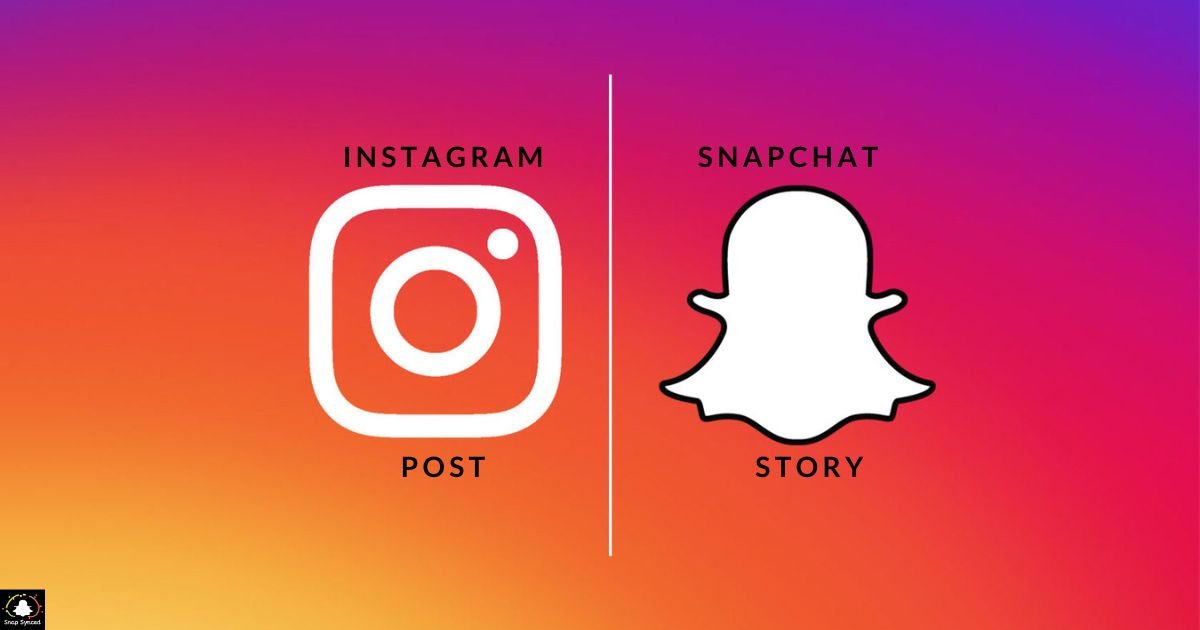In today’s interconnected social media landscape, sharing content across platforms has become increasingly common. While Instagram and Snapchat are two distinct platforms with their own unique features, there are ways to cross-post content between them.
One such method is adding an Instagram post to your Snapchat story. This allows you to share your favorite Instagram moments with your Snapchat audience, expanding your reach and engagement across platforms.
Understanding the Process
Before diving into the steps, it’s essential to understand how this cross-posting works. Instagram and Snapchat are separate platforms, and direct integration between them is limited.
Adding an Instagram post to your Snapchat story involves a workaround method that typically requires utilizing the screenshot feature on your device.
Steps to Add Instagram Post to Snapchat Story
Here’s a step-by-step guide on how to add an Instagram post to your Snapchat story:
Choose Your Instagram Post
Select the Instagram post you want to share on your Snapchat story. Ensure that it’s a public post and can be viewed by anyone, as private posts won’t be accessible for sharing.
Take a Screenshot
Take a screenshot of the Instagram post you wish to share. On most devices, you can do this by pressing the power button and the volume down button simultaneously. Make sure the screenshot captures the entire post, including the image and caption.
Edit the Screenshot (if needed)
After taking the screenshot, you may want to edit it before sharing it on your Snapchat story. You can use built-in editing tools on your device or third-party photo editing apps to enhance the screenshot’s appearance or add additional elements.
Save the Edited Screenshot
Once you’re satisfied with the edited screenshot, save it to your device’s camera roll or gallery. This will ensure that you can easily access the image when adding it to your Snapchat story.
If you’re wondering, ‘How Many Times Does Snapchat Ring?’ before a call goes to voicemail, it typically rings for around 25 seconds.
Open Snapchat and Create a New Story
Launch the Snapchat app on your device and tap on the ‘Add to Story’ button to create a new story. This will open up the camera interface, allowing you to customize your story with photos, videos, and text.
Select the Edited Screenshot
Swipe up on the camera interface to access your device’s camera roll or gallery. Locate the edited screenshot of the Instagram post you saved earlier and select it to add it to your Snapchat story.
Customize and Share
Once the screenshot is added to your Snapchat story, you can customize it further by adding stickers, drawings, or text overlays. Once you’re satisfied with the customization, tap on the ‘Send’ or ‘Post’ button to share your story with your Snapchat followers.
Tips and Considerations
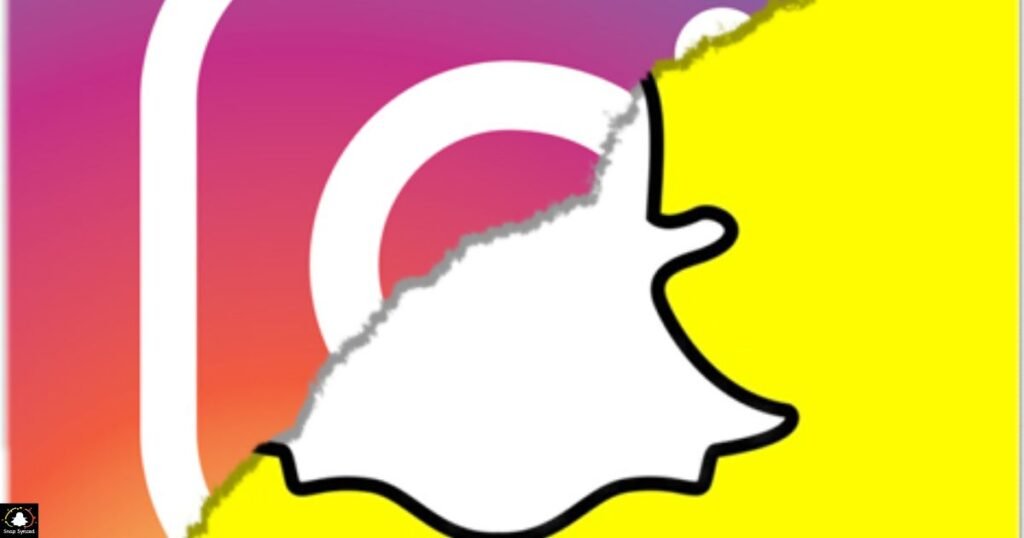
- Ensure that you have permission to share the Instagram post you choose on your Snapchat story, especially if it belongs to someone else.
- Keep in mind that sharing an Instagram post on Snapchat may result in a loss of image quality due to the screenshotting process.
- Experiment with different editing tools and effects to make the shared Instagram post stand out on your Snapchat story.
- Be mindful of any copyright or content ownership issues when sharing content across platforms.
FAQ’s
Can I directly share an Instagram post to my Snapchat story?
Yes, due to platform limitations, you’ll need to use a workaround method involving taking a screenshot of the Instagram post.
Will the quality of the Instagram post remain the same after adding it to my Snapchat story?
No, the quality may be slightly reduced due to the screenshotting process.
Do I need permission to share someone else’s Instagram post on my Snapchat story?
Yes, it’s essential to have permission from the original poster before sharing their content on another platform.
Conclusion
While there isn’t a direct method to add an Instagram post to your Snapchat story, the workaround involving taking a screenshot allows you to achieve a similar result.
By following the steps outlined above, you can seamlessly share your favorite Instagram moments with your Snapchat audience, enhancing your social media presence and engagement across platforms.