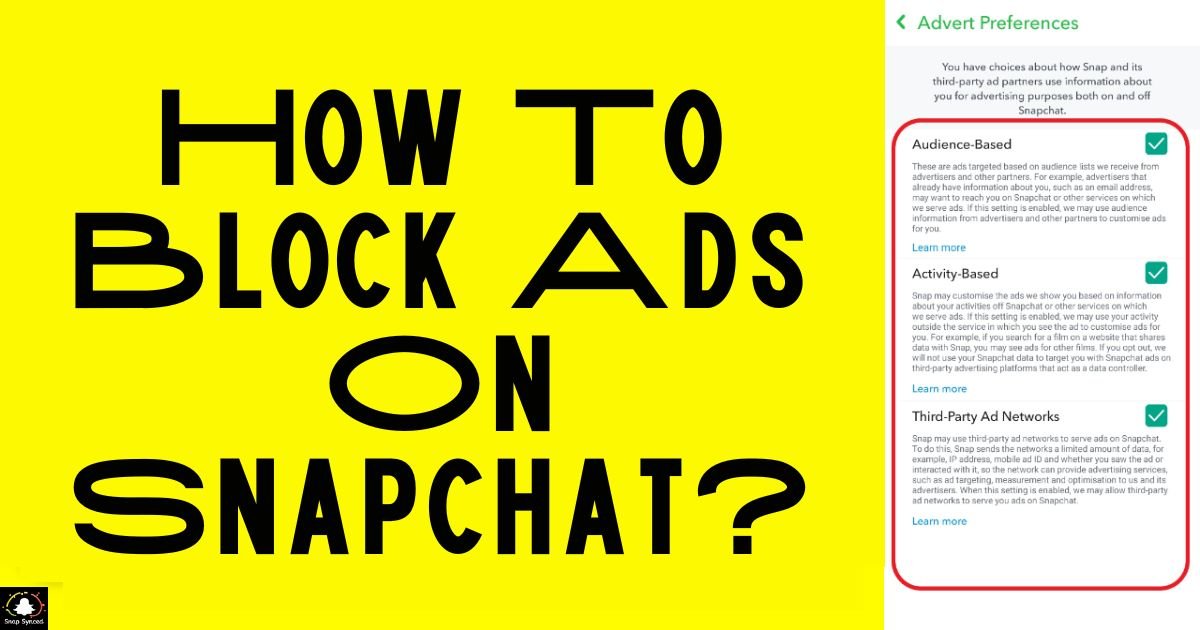Are you tired of seeing ads popping up while browsing through Snapchat? There are ways to minimize or completely block ads on the platform.
In this comprehensive guide, we’ll explore various methods you can employ to enhance your Snapchat experience by reducing or eliminating those pesky ads.
Understanding Snapchat Ads
Before diving into the methods to block ads on Snapchat, it’s crucial to understand the different types of ads you might encounter on the platform. Snapchat primarily displays three types of ads:
Snap Ads: These are full-screen ads that appear between Snapchat Stories or in Discover content.
Sponsored Lenses: These are interactive filters sponsored by brands, allowing users to play with augmented reality.
Sponsored Geofilters: These are location-based filters sponsored by businesses or events and are accessible when users are in specific locations.
Using Ad-Blocking Apps or Software
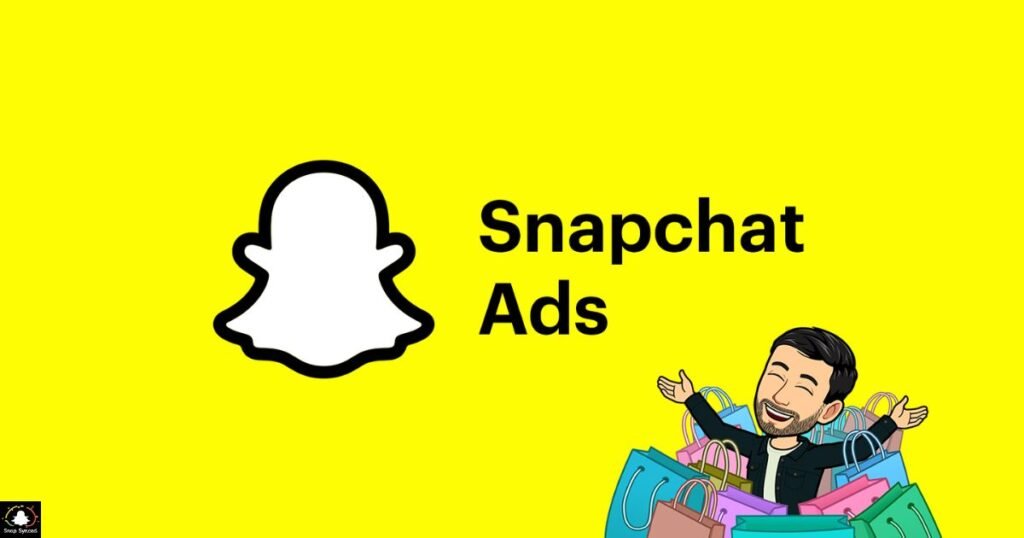
One of the most straightforward ways to block ads on Snapchat, as well as other platforms, is by utilizing ad-blocking apps or software. These tools work by intercepting ad requests from apps and websites, preventing ads from being displayed. Here are some popular ad-blocking options:
AdBlock Plus: A widely used browser extension available for various browsers, including Chrome, Firefox, and Safari.
AdGuard: An ad-blocking software available for both desktop and mobile devices, offering comprehensive ad-blocking features, also provides guidance on ‘How To Ask Your Parents For Snapchat.’
uBlock Origin: A lightweight and efficient ad blocker known for its effectiveness in blocking ads on web browsers.
Modifying Hosts File (Rooted Android Devices)
For Android users with rooted devices, modifying the hosts file can effectively block ads across various apps, including Snapchat. Here’s how to do it:
Root your Android device: Ensure that your Android device is rooted to access system files.
Install a file manager app: Download and install a file manager app with root access, such as Root Explorer or ES File Explorer.
Navigate to the hosts file: Using the file manager app, navigate to the system/etc directory and locate the hosts file.
Edit the hosts file: Open the hosts file using a text editor and add entries to block Snapchat ad servers. You can find updated lists of ad server domains online.
Save changes and reboot: Save the modified hosts file and reboot your device for the changes to take effect.
Opting Out of Personalized Ads
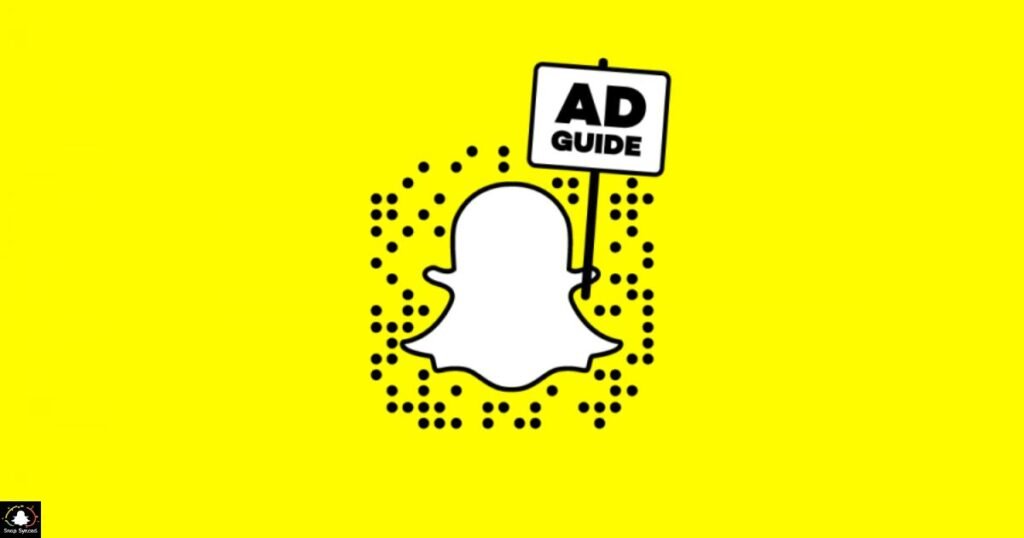
| Steps | Instructions |
| Open Snapchat | Launch the Snapchat app on your mobile device. |
| Go to Settings | Tap on your profile icon and select ‘Settings’. |
| Navigate to Ad Preferences | Scroll down and select ‘Manage’. |
| Opt out of Personalization | Toggle off the option for ‘Personalization’. |
| Save Changes | Ensure to save changes for preferences. |
After following these steps, you’ll receive less personalized ads on Snapchat, enhancing your privacy and potentially reducing the relevance of ads displayed to you.
Using Third-Party Snapchat Clients
Some third-party Snapchat clients offer features like ad-blocking and additional customization options not available in the official Snapchat app.
It’s essential to exercise caution when using third-party apps, as they may violate Snapchat’s terms of service and pose security risks. Proceed with using third-party apps at your own discretion.
FAQ’s
Can I block ads on Snapchat without using third-party apps?
Yes, you can opt out of personalized ads within the Snapchat app settings to reduce ad targeting.
Will blocking personalized ads affect my Snapchat experience?
Blocking personalized ads may lead to seeing less relevant ads, but it can enhance your privacy on the platform.
Are there any risks associated with using third-party Snapchat clients for ad-blocking?
Using third-party Snapchat clients can violate Snapchat’s terms of service and may pose security risks, so proceed with caution.
Conclusion
While Snapchat relies on advertising to generate revenue, there are several methods available to block or minimize ads on the platform.
Whether you prefer using ad-blocking apps, modifying system files, or adjusting ad preferences, implementing these techniques can enhance your Snapchat experience by reducing interruptions from ads.
Experiment with different methods to find the solution that works best for you, and enjoy a more streamlined and enjoyable Snapchat experience without intrusive ads.