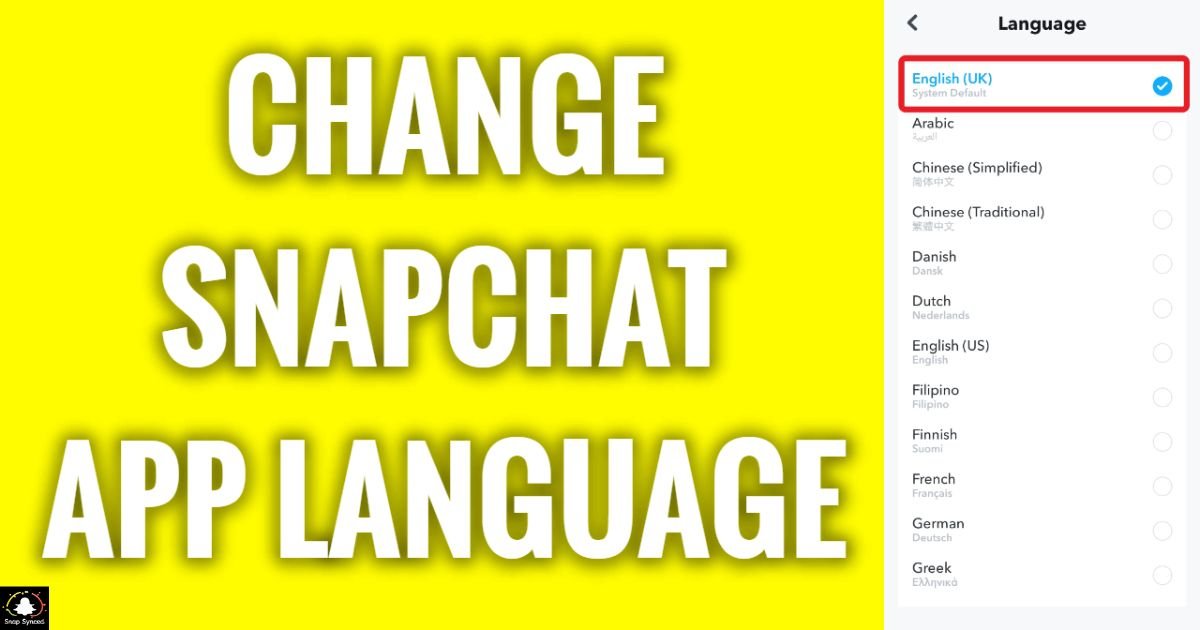Snapchat is a popular social media platform known for its unique features, including disappearing messages, filters, and lenses.
While the default language on Snapchat is typically set based on your device’s language settings, you might want to change it for various reasons, such as learning a new language or simply personal preference.
Changing the language on Snapchat is a straightforward process. In this guide, we’ll walk you through the steps to change the language on Snapchat for both iOS and Android devices.
Changing Language on Snapchat for iOS Devices
If you’re using Snapchat on an iPhone or iPad, follow these simple steps to change the language:
Open Snapchat: Tap on the Snapchat app icon on your device’s home screen to launch the app.
Access Settings: Swipe down on the main camera screen to access your profile page. Then tap on the gear icon located in the top right corner to access settings.
Navigate to Language Settings: Scroll down the settings menu until you find the “Language” option. Tap on it to proceed.
Choose Language: You’ll see a list of available languages. Scroll through the list and select your preferred language.
Confirm Selection: After selecting your desired language, exit the settings menu. Snapchat will now be displayed in the chosen language.
Changing Language on Snapchat for Android Devices

For Android users, changing the language on Snapchat follows a similar process:
Launch Snapchat: Locate the Snapchat app icon on your Android device and tap on it to open the app. By the way, do you know how long does Snapchat device ban last?
Access Settings: Swipe down on the main camera screen to reveal your profile page. Tap on the profile icon in the top left corner, then tap on the gear icon to access settings.
Navigate to Language Settings: Scroll down the settings menu until you find the ‘Language’ option. Tap on it to proceed.
Select Language: You’ll be presented with a list of available languages. Scroll through the list and select your preferred language.
Confirm Selection: Once you’ve chosen the desired language, exit the settings menu. Snapchat will now be displayed in the language you selected.
Additional Tips for Changing Language on Snapchat

| Tip | Description |
| Restart the App | Ensure changes take effect properly by restarting. |
| Language Proficiency | Practice language skills by immersing yourself. |
| Device Language | App language change doesn’t affect device settings. |
| Language Updates | Keep the app updated for smooth language changes. |
| Explore Languages | Experiment with different languages for fun. |
Exploring different languages on Snapchat can not only be educational but also enhance your user experience by providing a fresh perspective on the app’s interface and features.
FAQ’s
How can I change the language on Snapchat?
To change the language on Snapchat, go to the app’s settings, select “Language,” and choose your preferred language from the list.
Will changing the language affect my device’s language settings?
No, changing the language on Snapchat only affects the language within the app itself, not your device’s overall language settings.
Do I need to restart the Snapchat app after changing the language?
You should restart the app to ensure that the language changes take effect properly.
Conclusion
Changing the language on Snapchat is a simple process that can be done in just a few steps. Whether you’re looking to learn a new language or just want to change the language for personal preference, the steps outlined in this guide will help you navigate the language settings on both iOS and Android devices.
Experiment with different languages to find the one that best suits your needs and enjoy using Snapchat in your preferred language.