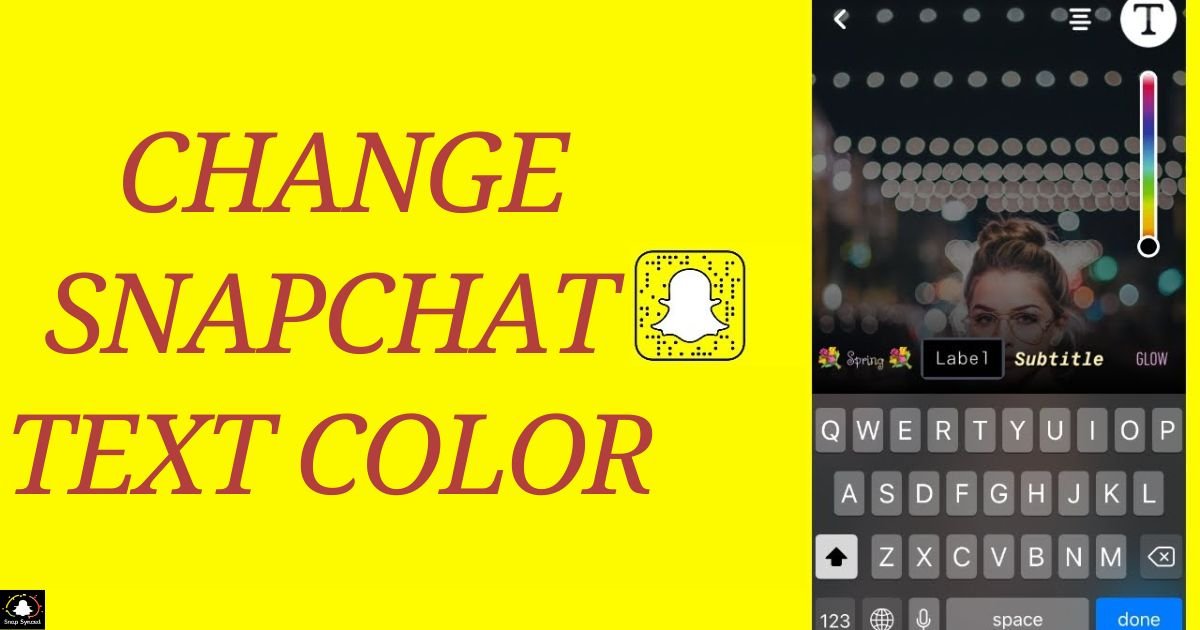One of the most widely used social networking sites in the world, Snapchat is well-known for its distinctive features that let users share films and pictures with friends.
Changing the font color in your snaps is one of Snapchat’s customisable options that gives them flair and individuality. We’ll look at a number of ways to alter the text color on Snapchat in this post so that your photos stand out from the competition.
Using Snapchat’s Built-in Text Tools
Snapchat provides built-in text editing tools that allow users to customize text appearance, including color. Follow these steps to change text color using Snapchat’s native features:
Open Snapchat: Launch the Snapchat app on your device.
Capture a Snap or Choose a Photo/Video: Take a new snap or select an existing photo or video from your camera roll.
Add Text: Tap on the ‘T’ icon located on the top-right corner of the screen to add text to your snap.
Edit Text: After typing your desired text, use the color palette icon located on the right side of the screen to choose a different text color.
Select Color: Swipe left or right on the color palette to browse through available color options. Once you’ve found your desired color, tap on it to apply it to your text.
Customize Further (Optional): You can further customize your text by adjusting its size, font, and alignment using the available editing tools.
Save or Send: After customizing your text, you can save the snap to your camera roll or send it directly to your friends.
Using Third-Party Apps
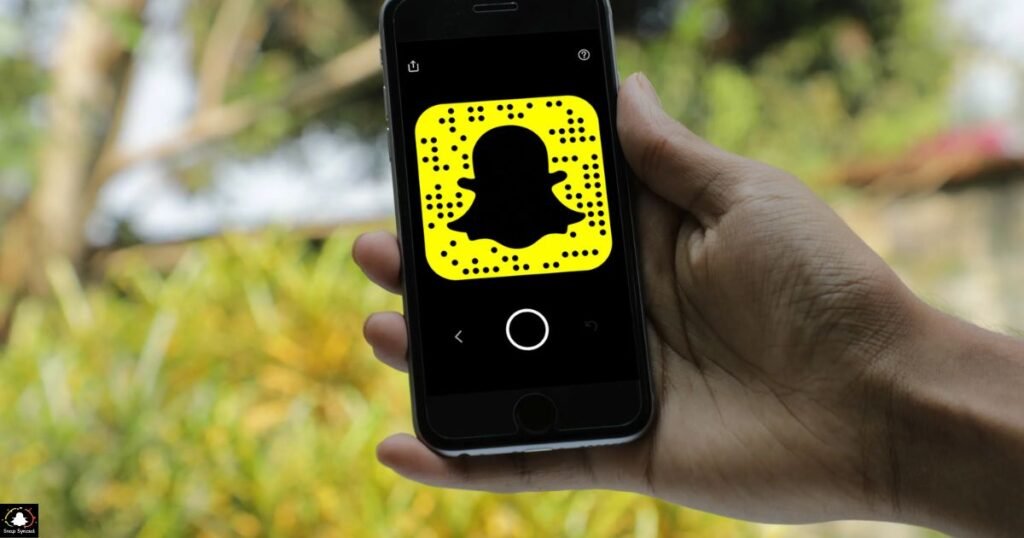
While there are many color possibilities for text on Snapchat, some users might prefer a wider selection or special fonts that aren’t found on the app.
Third-party programs can be used in these situations to create personalized text with various color schemes and styles. Here’s how to alter the color of text on Snapchat using third-party apps:
Download a Text Editing App: Search for and download a text editing app from your device’s app store. Popular options include ‘Phonto,’ ‘PicLab,’ and ‘Font Candy.’
Create/Edit Text: Open the downloaded app and create or edit the text with your desired color and style options.
Save Image: Once you’re satisfied with the text customization, save the edited image to your device’s camera roll.
Import Image to Snapchat: Return to Snapchat and select the option to add a snap from your camera roll. Choose the edited image containing the custom text. Wondering how to add an Instagram post to your Snapchat story?
Send Snap: After importing the edited image, you can further customize it within Snapchat and send it to your friends or post it to your story.
Using Filters and Effects

Snapchat offers a wide range of filters and effects that can be applied to text, allowing users to change its appearance dynamically. Here’s how you can use filters and effects to enhance text color on Snapchat:
Select Text Tool: Start by adding text to your snap using the text tool.
Apply Filter: Once you’ve entered your text, swipe left or right on the screen to browse through available filters and effects.
Experiment with Effects: Some filters and effects can alter the appearance of text, including color overlays, gradients, and animations. Experiment with different effects until you find one that suits your preferences.
Adjust Intensity (If Available): Depending on the selected filter or effect, you may have the option to adjust its intensity or opacity. Use these controls to fine-tune the appearance of your text. If you’re wondering how to block ads on Snapchat, you can explore settings and privacy options for potential solutions.
Save or Send: After applying the desired filter or effect, you can save the snap to your camera roll or send it directly to your friends.
Methods for Changing Snapchat Text Color
| Method | Advantages | Limitations |
| Snapchat’s Built-in Text Tools | – Convenient and easy to use. | – Limited color options. |
| – Integrated within the Snapchat app. | – No custom font options. | |
| – Real-time preview of text changes. | ||
| Using Third-Party Apps | – Offers a wide range of font and color options. | – Requires downloading additional apps. |
| – Customizable text styles and effects. | – May involve extra steps to import to Snapchat. | |
| – Ability to create unique text designs. | – Some apps may include ads or watermarks. | |
| Using Filters and Effects | – Enhances text appearance with dynamic effects. | – Limited to available Snapchat filters. |
| – Adds visual flair and creativity to text. | – Effects may not always align with text. | |
| – Can be combined with other Snapchat features. | – Limited customization compared to apps. |
FAQ’s
Can I change text color on Snapchat without using any external apps?
Yes, you can change text color directly within the Snapchat app using its built-in text editing tools.
Are there any limitations to changing text color on Snapchat?
While Snapchat offers a variety of color options, the selection is somewhat limited compared to third-party apps.
Can I use different fonts along with changing text color on Snapchat?
Unfortunately, Snapchat’s built-in text tools do not currently support custom font options.
Conclusion
Snapchat users can add creativity to their snaps and improve their communication with pals by altering the color of text. There are several ways to alter text color to suit personal tastes, whether utilizing Snapchat’s built-in capabilities, third-party apps, filters, and effects.
Users may improve their Snapchat experience and make their photos really stand out in a sea of material by experimenting with different approaches. So feel free to let your imagination run wild and use vivid language on Snapchat!