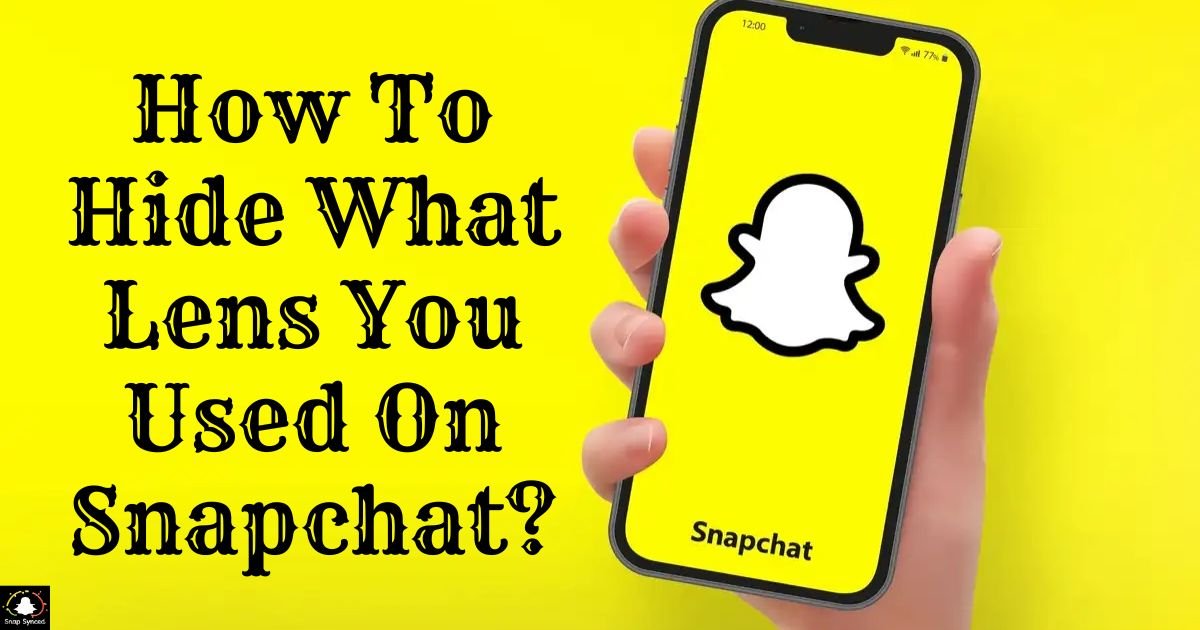Snapchat lenses are a fun and creative way to enhance your snaps, adding various effects, animations, and filters to your photos and videos. There may be times when you want to hide which lens you used, either for privacy reasons or to maintain an element of surprise.
There are several methods you can employ to achieve this on Snapchat. In this article, we’ll explore different techniques to hide the lens you used on Snapchat, allowing you to maintain a level of anonymity or intrigue in your snaps.
Using Third-Party Editing Apps
If you’ve already taken a snap using a Snapchat lens and wish to conceal which lens you used before sharing it, you can utilize third-party editing apps. These apps offer features to edit photos and videos, including the ability to remove lens effects. Here’s how you can do it:
Select a Third-Party Editing App: Choose a reputable editing app from your device’s app store. Apps like Adobe Photoshop Express, Snapseed, or VSCO are popular choices.
Import Your Snap: Open the editing app and import the snap you want to modify.
Apply Adjustments: Use the app’s tools to make adjustments to your snap. You can crop the image, adjust brightness and contrast, or apply filters to alter its appearance.
Remove Lens Effects: Some advanced editing apps offer tools to selectively remove lens effects from your snap. Use these tools to erase any visible traces of the lens.
Save Your Edited Snap: Once you’re satisfied with the changes, save the edited snap to your device’s camera roll.
Share Your Snap: Now, you can share the edited snap on Snapchat without revealing which lens you used.
Capture Using Native Camera App

Another method to hide the lens you used on Snapchat is by capturing your snaps using your device’s native camera app instead of directly through Snapchat. Here’s how you can do it:
Open Native Camera App: Launch the native camera app on your device.
Capture Your Snap: Take a photo or record a video using the native camera app. You can apply filters or effects provided by the native app if desired. If you’re wondering how to change Snapchat language, you can easily do so by following a few simple steps.
Save Your Snap: Once you’ve captured your snap, save it to your device’s camera roll.
Upload to Snapchat: Open Snapchat and select the saved snap from your camera roll to upload it. Since the snap was not captured directly within Snapchat, the lens used won’t be displayed.
Use Snapchat’s Editing Tools

| Editing Tool | Description |
| Filters | Apply various filters to alter the appearance of your snap. |
| Stickers & Emojis | Add stickers or emojis strategically to conceal lens effects. |
| Drawing Tool | Draw over parts of your snap to cover recognizable lens effects. |
| Adjustments | Tweak brightness, contrast, or saturation to reduce visibility. |
| Text Tool | Add text overlays to divert attention from lens effects. |
Utilize Snapchat’s editing tools to customize your snaps and minimize the visibility of lens effects, ensuring your photos and videos reflect your desired aesthetic.
FAQ’s
Can I remove lens effects from my Snapchat snaps?
Yes, you can use third-party editing apps to selectively remove lens effects.
Is there a way to capture snaps without revealing the lens used?
Yes, you can use your device’s native camera app to capture snaps and then upload them to Snapchat.
How can I minimize the visibility of lens effects on my snaps?
You can utilize Snapchat’s editing tools, such as filters, stickers, emojis, and the drawing tool, to conceal lens effects.
Conclusion
While Snapchat lenses are a fun way to add flair to your snaps, there may be instances where you prefer to conceal which lens you used. Whether it’s for privacy reasons or to maintain an element of surprise, the methods outlined in this article offer effective ways to hide lens effects on Snapchat.
Whether you choose to utilize third-party editing apps, capture snaps using your device’s native camera app, or employ Snapchat’s built-in editing tools, you can maintain control over the visibility of lens effects in your snaps, allowing you to share your moments with confidence.