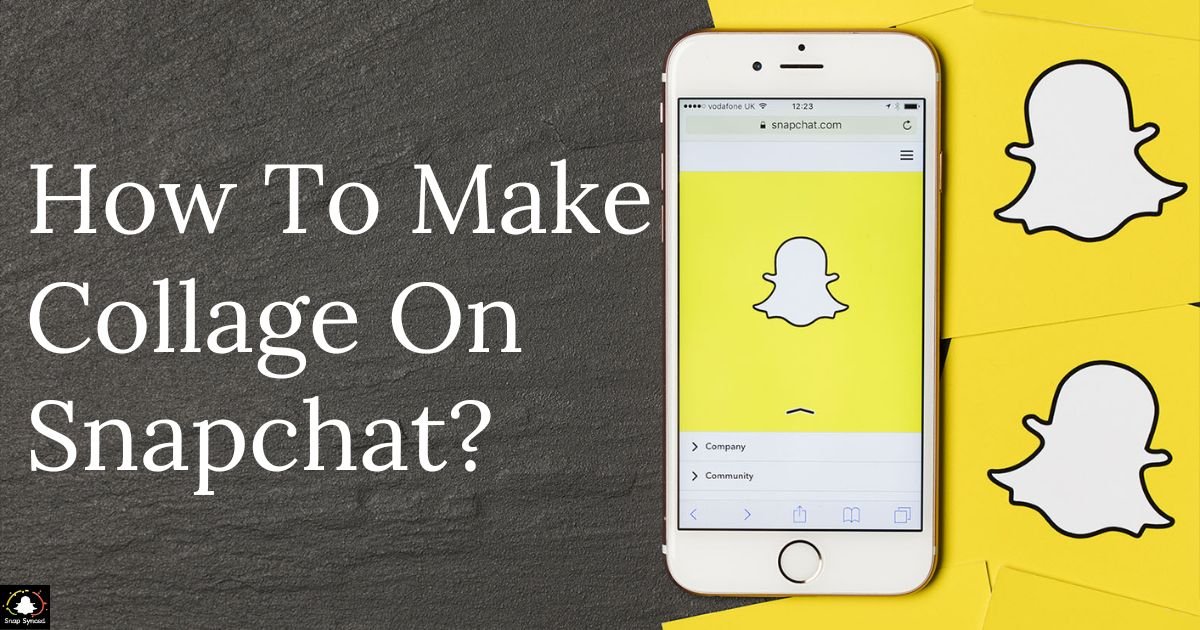Collages are a creative way to showcase multiple photos or videos in a single frame, allowing you to tell a more comprehensive story or highlight various aspects of an event or experience.
With Snapchat’s dynamic features, creating collages has become easier and more fun than ever before.
In this guide, we’ll explore step-by-step instructions on how to make a collage on Snapchat, enabling you to express your creativity and share memorable moments with your friends and followers.
Getting Started with Snapchat Collages
Before diving into the intricacies of creating collages on Snapchat, make sure you have the latest version of the Snapchat app installed on your device. Once you’ve done that, follow these simple steps to begin your collage-making journey:
Open Snapchat: Launch the Snapchat app on your smartphone or tablet.
Navigate to the Camera Screen: Tap on the Snapchat icon to access the camera screen, where you can capture photos or record videos.
Take Photos or Videos: Capture the images or videos you want to include in your collage by pressing the circular capture button at the bottom of the screen.
Access Editing Tools: After capturing your content, you can enhance it using Snapchat’s built-in editing tools. Tap on the editing icon to access a variety of creative options, including filters, stickers, text, and more.
Create Collage: Once you’ve edited your photos or videos to your satisfaction, it’s time to create your collage.
Creating a Collage
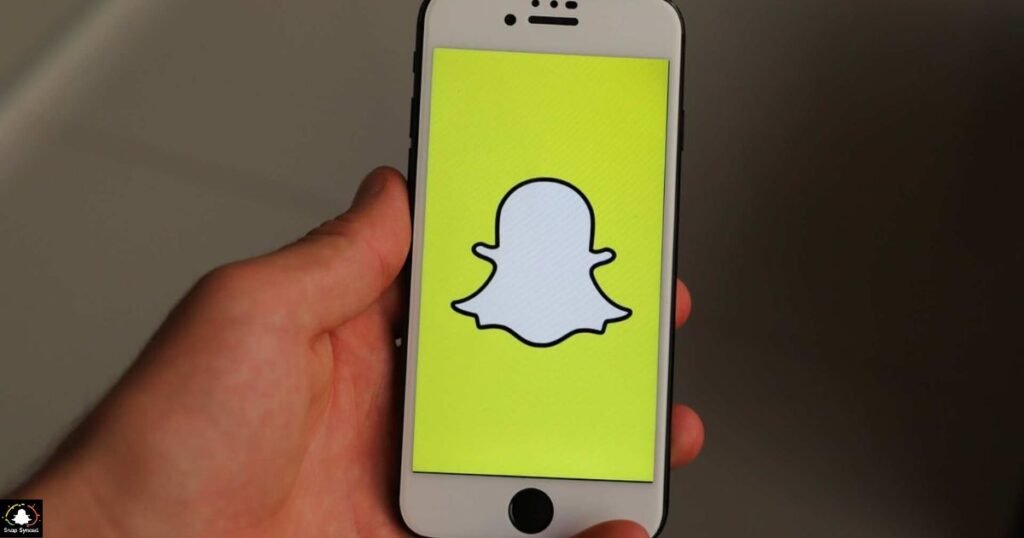
| Step | Description |
| 1 | Open Memories |
| 2 | Select Snaps |
| 3 | Tap on the “Create” Button |
| 4 | Edit Collage |
| 5 | Save or Share |
After following these steps, you’ll have a beautifully crafted collage ready to share with your friends and followers!
Tips for Creating Stunning Collages on Snapchat

Making collages on Snapchat is not just about arranging photos and videos together; it’s about unleashing your creativity and storytelling skills. Here are some tips to help you craft visually appealing and engaging collages:
Experiment with Layouts
Snapchat offers various layout options for collages, allowing you to arrange your photos and videos in different ways. Experiment with different layouts to find the one that best suits your content. If you’re curious about enhancing your snaps further, you might wonder, ‘How To Hide Snapchat Filter Name?’
Use Filters and Effects
Enhance your collage with Snapchat’s wide range of filters, effects, and stickers. These tools can add personality and flair to your collages, making them more captivating and memorable.
Add Text and Captions
Provide context or commentary to your collage by adding text and captions. You can use different fonts, colors, and styles to make your text stand out and convey your message effectively.
Mix Photos and Videos
Don’t limit yourself to just photos or videos, mix them up to create dynamic and engaging collages. Combining still images with video clips can add depth and dimension to your collage, making it more immersive and compelling.
Tell a Story
Use your collage to tell a story or capture a sequence of events. Arrange your photos and videos in a chronological order to create a narrative flow that resonates with your audience.
FAQ’s
Can I include both photos and videos in a Snapchat collage?
Yes, you can select both photos and videos from your Memories to create a dynamic collage.
Are there any limitations on the number of Snaps I can include in a collage?
Snapchat allows you to include multiple Snaps in a collage, but there may be a limit based on the device and app version.
Can I customize the layout of my collage on Snapchat?
Yes, Snapchat offers various layout options to customize the arrangement of your photos and videos in a collage.
Conclusion
Collages are a versatile and creative way to showcase your photos and videos on Snapchat. By following the simple steps outlined in this guide and incorporating your unique style and creativity, you can create stunning collages that capture and captivate your audience.
So, grab your camera, unleash your imagination, and start making collages that leave a lasting impression!