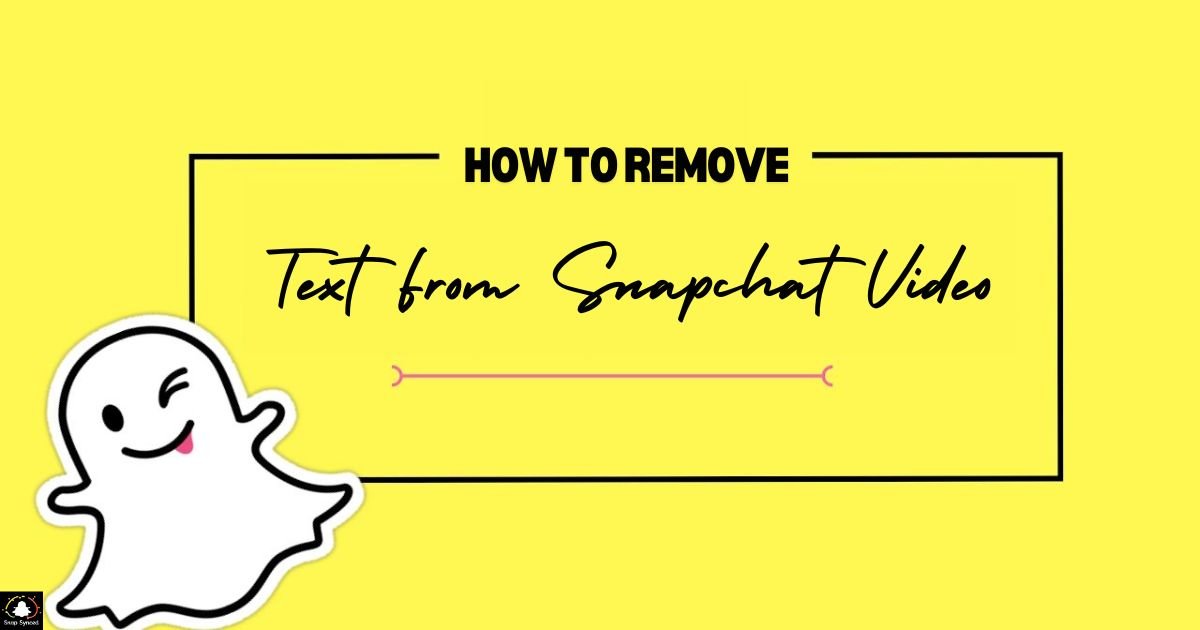Snapchat has become a popular social media platform where users share ephemeral multimedia content. The ability to add text overlays to videos is one of the engaging features of Snapchat.
There are times when users may want to remove text from Snapchat videos for various reasons, such as improving the video’s visual appeal, repurposing content, or correcting mistakes.
This article will explore different methods and techniques to remove text from Snapchat videos effectively.
Understanding Snapchat Video Text
Before diving into the methods of removing text, it is essential to understand how text overlays work on Snapchat videos. Snapchat allows users to add text during the video creation process. This text becomes part of the video once it’s saved or sent.
Because the text is integrated into the video file, removing it can be challenging, especially if the original unedited video is not available.
Using Snapchat’s Built-in Tools
Snapchat itself provides limited tools for editing videos, including some features that can help minimize the impact of text overlays.
Step-by-Step Guide
Open Snapchat: Launch the Snapchat app and go to the video containing the text you want to remove.
Edit Video: If the video is in your Memories, select it and tap on the three dots to access editing options.
Crop the Video: Sometimes, cropping the video can eliminate the text if it’s positioned at the edges.
Use Stickers: You can cover the text with a sticker or an emoji available in Snapchat’s sticker collection.
While these tools may not remove the text entirely, they can help reduce its visibility.
Using Third-Party Editing Apps
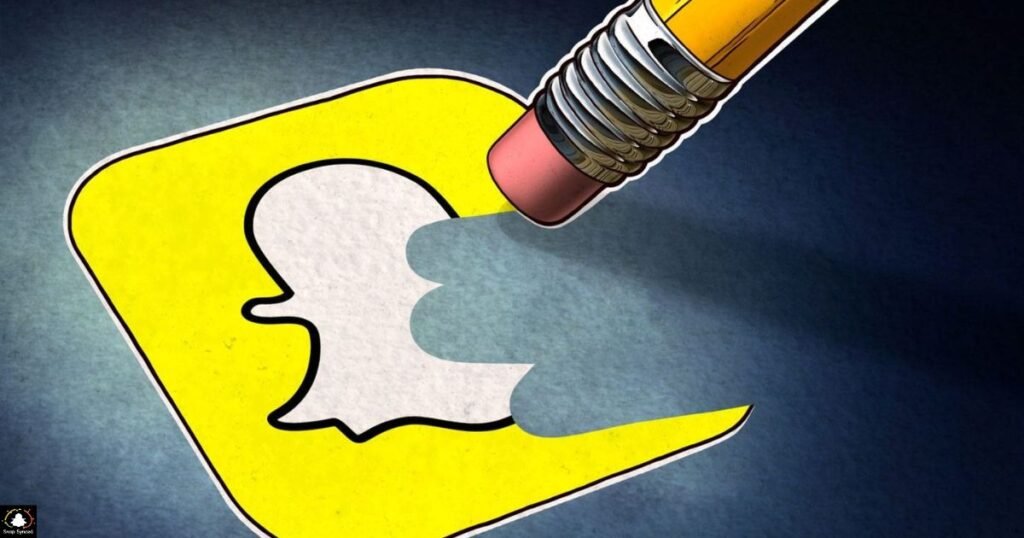
There are several third-party apps designed to edit videos, which can be used to remove text overlays from Snapchat videos. These apps offer advanced features not available in Snapchat.
Popular Video Editing Apps
Adobe Premiere Pro: A professional-grade video editor with extensive features.
Final Cut Pro: Another professional tool, particularly popular among Mac users.
InShot: A user-friendly mobile app for quick edits.
VivaVideo: Known for its robust mobile video editing capabilities.
Step-by-Step Guide Using InShot
Download and Install InShot: Available on both iOS and Android.
Import Video: Open the app and import the Snapchat video.
Crop or Blur the Text Area: Use the cropping tool to remove the text area or apply a blur effect to obscure the text.
Add Overlay: You can also add a new text overlay or sticker to cover the existing text.
Save and Export: Once satisfied with the edit, save and export the video.
Using Online Video Editors
Online video editors provide a convenient way to edit videos without downloading any software. They are accessible from any device with an internet connection.
Popular Online Video Editors
Kapwing: An online editor with a wide range of tools.
Clideo: Offers various video editing functionalities.
WeVideo: Known for its user-friendly interface and cloud-based storage.
Step-by-Step Guide Using Kapwing
Visit Kapwing’s Website: Open your web browser and go to [Kapwing].
Upload Video: Click on ‘Upload’ to import your Snapchat video.
Edit the Video: Use the tools to crop, blur, or cover the text area.
Export the Video: Once the text is removed or covered, export the edited video.
Using Desktop Software

For more control and advanced editing options, desktop software is a reliable choice. These tools often provide the most comprehensive set of features, such as guides on how to put Instagram posts on Snapchat Stories.
Popular Desktop Software
Adobe After Effects: Ideal for advanced video editing and effects.
DaVinci Resolve: Known for its powerful editing capabilities and free version.
Movavi Video Editor: User-friendly with a range of editing tools.
Step-by-Step Guide Using Adobe After Effects
Open Adobe After Effects: Launch the software and create a new project.
Import Video: Import the Snapchat video into your project.
Use the Clone Stamp Tool: This tool allows you to paint over the text by sampling nearby pixels.
Apply Effects: Use other effects like blur or overlay to further refine the edit.
Render and Export: Once the editing is complete, render and export the video.
Using AI-Powered Tools
AI-powered video editing tools have made significant strides in recent years, providing automated solutions for complex tasks like removing text from videos.
Popular AI Tools
Remove.bg for Videos: An AI tool that helps in removing backgrounds and objects.
Deep Art Effects: Uses AI to edit videos artistically.
Step-by-Step Guide Using Remove.bg for Videos
Visit Remove.bg: Go to the website.
Upload Video: Upload your Snapchat video.
Use AI Tools: Select the AI tool for removing text or objects.
Download Edited Video: Once processed, download the edited video.
Manual Frame-by-Frame Editing
For precision, manual frame-by-frame editing is sometimes necessary, especially for complex backgrounds or when the text moves.
Step-by-Step Guide Using Photoshop
Extract Frames: Use software like VLC to extract video frames.
Edit Each Frame: Open each frame in Photoshop and manually remove the text using tools like the clone stamp or healing brush.
Reassemble Frames: Use video editing software to reassemble the edited frames into a video.
Utilizing Professional Services

When the task is too complex or time-consuming, such as figuring out how to get Snapchat Wrapped, professional video editing services can be a good option.
Popular Services
Fiverr: Freelance platform with many video editing professionals.
Upwork: Another platform to hire skilled video editors.
How to Use These Services
Choose a Service: Visit Fiverr or Upwork.
Search for Video Editors: Look for freelancers with experience in video editing.
Describe Your Needs: Provide detailed instructions on the text removal task.
Review and Approve: Once the editor completes the job, review the work and approve if satisfied.
Using Video Restoration Software
| Step | Description |
| Install the Software | Download and install a video restoration software like Topaz Video Enhance AI. |
| Load Video | Import your Snapchat video into the software. |
| Apply Restoration | Use restoration filters to remove text or clean up the video. |
| Review Changes | Review the edits to ensure the text is removed satisfactorily. |
| Export the Video | Save the restored video to your device. |
Using video restoration software provides a powerful way to remove unwanted text from Snapchat videos. These tools offer advanced features that can enhance video quality while effectively addressing text overlays.
Using Mobile Apps
Mobile apps offer a convenient way to edit videos on the go, including removing or covering text.
Popular Mobile Apps
KineMaster: A powerful mobile video editor.
VideoShow: User-friendly with various editing tools.
Step-by-Step Guide Using KineMaster
Install KineMaster: Available on both iOS and Android.
Import Video: Open the app and import the Snapchat video.
Edit the Text Area: Use tools to crop, blur, or overlay new text.
Export the Video: Save and export the edited video.
Using Creative Workarounds
Sometimes, creative workarounds can effectively remove or obscure text without complex editing.
Ideas for Creative Workarounds
Overlay New Text: Add new text over the existing one to change the message.
Use Filters: Apply filters that can blend or obscure the text.
Add Animation: Add animated stickers or elements to cover the text creatively.
Step-by-Step Guide
Open Snapchat: Go to the video you want to edit.
Apply Workarounds: Use filters, stickers, or text overlays to obscure the original text.
Save the Video: Save the edited video with the applied workarounds.
FAQ’s
What are some easy methods to remove text from Snapchat videos?
Using Snapchat’s built-in tools or third-party mobile apps like InShot can be quick and effective.
Can online video editors help in removing text from Snapchat videos?
Yes, online editors like Kapwing and Clideo offer tools to crop, blur, or cover text in videos.
Are there AI tools available for text removal in videos?
Yes, AI-powered tools such as Remove.bg for Videos can automate the text removal process.
Can I hire professionals to remove text from my Snapchat videos?
Hiring freelancers on platforms like Fiverr and Upwork is a viable option for complex editing tasks.
Conclusion
Removing text from Snapchat videos can be a challenging task, but with the right tools and techniques, it is achievable. Whether you opt for built-in Snapchat tools, third-party apps, professional software, or creative workarounds, each method offers unique advantages.
By following the steps outlined in this article, you can enhance your Snapchat videos by effectively removing unwanted text. Remember to choose the method that best suits your needs and technical proficiency for optimal results.