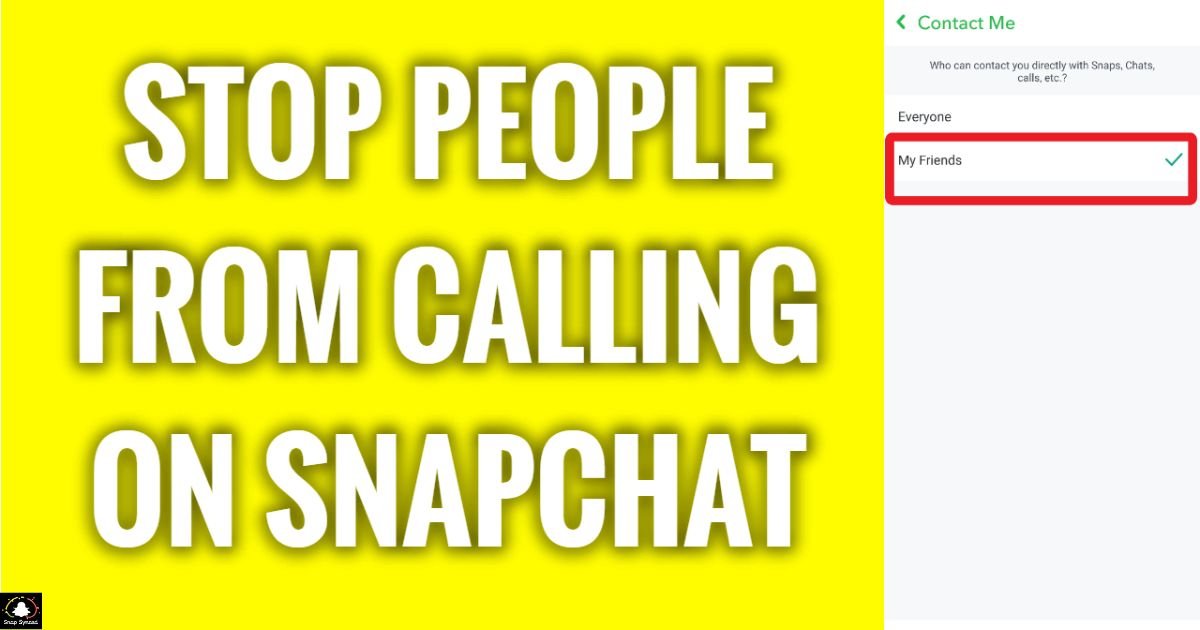In today’s digital age, social media platforms like Snapchat have become integral parts of our daily lives. While Snapchat offers various features to connect with friends and share moments, receiving unwanted calls can be bothersome.
If you’re tired of constantly getting calls on Snapchat, you’re not alone. There are several strategies you can employ to regain control over your Snapchat notifications and stop those unwanted calls.
Adjusting Notification Settings
Snapchat gives users the option to personalize their notification settings. You may effectively control the kind and frequency of notifications—including calls—that you get by making changes to these settings. Here’s how to accomplish it:
- Open the Snapchat app on your device.
- Tap on your profile icon located at the top left corner of the screen.
- Select the ‘Settings’ option from the menu.
- Scroll down and tap on ‘Notifications.’
- Under the ‘Who Can…’ section, choose ‘Contact Me’ or ‘Call Me.’
- Select the desired option, such as ‘My Friends’ or ‘Only Me,’ depending on your preference.
By limiting who can contact or call you on Snapchat, you can significantly reduce the chances of receiving unwanted calls.
Blocking Specific Users
If you’re consistently receiving calls from a particular user who is bothering you, Snapchat offers a straightforward solution – blocking them. When you block someone on Snapchat, they won’t be able to send you snaps, messages, or make calls. Here’s how you can block a user:
- Open the Snapchat app.
- Swipe right to access the Friends screen.
- Find the user you want to block.
- Press and hold their name.
- Tap on the ‘More’ option (represented by three vertical dots).
- Select ‘Block’ from the menu.
- Confirm the action by tapping ‘Block’ again.
Once you’ve blocked a user, they won’t be able to contact you through Snapchat anymore, including calls.
Adjusting Privacy Settings

Apart from notification preferences, Snapchat provides a range of privacy tools that let users manage who can communicate with them on the app.
You can stop unsolicited users from getting in touch with you by changing your privacy settings. Here’s how to accomplish it:
- Open the Snapchat app.
- Tap on your profile icon.
- Select ‘Settings.’
- Scroll down and tap on ‘Privacy.’
- Review each privacy option and adjust them according to your preferences.
- Pay special attention to settings related to who can contact you and who can view your story.
By limiting the visibility of your profile and story, you can minimize the chances of receiving unwanted calls on Snapchat.
Reporting Unwanted Calls
You can report a Snapchat user to the company’s support team if you keep getting unsolicited calls from them. Snapchat offers tools to deal with harassment and abuse and takes user privacy and safety seriously. The following is how to report unsolicited calls:
- Open the Snapchat app.
- Go to the Chat screen.
- Find the conversation with the user who’s been calling you.
- Tap on the user’s name or profile icon to open their profile.
- Select the ‘More’ option (represented by three vertical dots).
- Tap on ‘Report’ and follow the on-screen instructions to report the user for harassment.
Reporting the user helps Snapchat’s support team investigate the issue and take appropriate action to address it.
Logging Out of Snapchat
Temporarily shutting out of Snapchat may help if you’ve adjusted your settings and blocked particular users but are still getting unsolicited calls. Also, if you’re wondering ‘how to put an Instagram post on your Snapchat story,’ it’s quite straightforward.
You practically become invisible on the site when you log out, making it impossible for anyone to get in touch with you until you do so again. The following is how you log off of Snapchat:
- Open the Snapchat app.
- Tap on your profile icon.
- Select ‘Settings.’
- Scroll down and tap on ‘Log Out.’
Keep in mind that logging out will also prevent you from accessing other Snapchat features until you log back in.
Uninstalling the Snapchat App

Consider temporarily removing the Snapchat app if intrusive calls are seriously interfering with your life and none of the other fixes have worked.
When you uninstall the app, it is deleted from your device and you are no longer able to receive any further calls or notifications. The Snapchat app can be removed in the following ways:
- Find the Snapchat app icon on your device’s home screen or app drawer.
- Press and hold the app icon until the options menu appears.
- Select ‘Uninstall’ or drag the app to the ‘Uninstall’ option (this may vary depending on your device).
- Confirm the action by tapping ‘OK’ or ‘Uninstall.’
Once the app is uninstalled, you won’t receive any notifications or calls from Snapchat until you reinstall it.
Updating the Snapchat App
| Step | Action |
| 1 | Open Google Play Store or App Store |
| 2 | Search for ‘Snapchat’ |
| 3 | Tap on ‘Update’ next to Snapchat |
| 4 | Download and install the latest version |
| 5 | Check if the issue persists after updating |
After updating the Snapchat app, ensure to restart your device to apply any changes effectively.
Contacting Snapchat Support
If you’ve tried everything else, including searching for ‘how to see someone’s location on Snapchat when it’s off,’ and the unsolicited calls on Snapchat are still bothering you, you can contact Snapchat’s support staff for help.
Snapchat offers multiple avenues for consumers to contact customer service, such as email and in-app help. Here’s how to get in touch with Snapchat customer service:
- Open the Snapchat app.
- Go to your profile settings.
- Scroll down and select ‘Support.’
- Choose the relevant category for your issue (e.g., ‘My Account & Security,’ ‘Report a Bug’).
- Follow the prompts to submit your inquiry or report.
Snapchat’s support team will review your inquiry and provide assistance or guidance on resolving the issue.
Using Third-Party Apps

If you’re receiving unwanted calls from unknown numbers on Snapchat, you can utilize third-party call-blocking apps to filter and block such calls.
These apps offer advanced features for managing incoming calls and can help you avoid unwanted interruptions. Popular call-blocking apps include Truecaller, Hiya, and Nomorobo. Here’s how you can use a third-party call-blocking app:
- Download and install a reputable call-blocking app from the Google Play Store (for Android) or the App Store (for iOS).
- Follow the app’s instructions to set it up and configure your call-blocking preferences.
- Enable the app to filter and block unwanted calls from Snapchat or any other source.
Using a third-party call-blocking app adds an extra layer of protection against unwanted calls on your device.
Educating Yourself About Privacy and Security
Finally, knowing the best practices for security and privacy will help you defend yourself from unsolicited calls and other internet dangers.
To make wise judgements about your online interactions, familiarize yourself with Snapchat’s safety features, community guidelines, and privacy settings.
Think about teaching your friends and family the value of respecting others’ personal space on social media and how to behave responsibly when using it.
You may reduce the possibility of getting unsolicited calls and have a safer, more pleasurable experience on Snapchat by being proactive in protecting your privacy and security.
FAQ’s
How can I stop receiving calls from Snapchat?
To stop receiving calls from Snapchat, you can adjust your notification settings or block specific users who are calling you.
What should I do if I’m receiving unwanted calls from a particular user on Snapchat?
If you’re receiving unwanted calls from a specific user, you can block them to prevent further calls.
Is there a way to report unwanted calls on Snapchat?
Yes, you can report unwanted calls on Snapchat by tapping on the user’s profile, selecting ‘More,’ and then choosing ‘Report.’
Will logging out of Snapchat temporarily stop incoming calls?
Yes, logging out of Snapchat will make you unavailable on the platform, temporarily halting any incoming calls.
Can updating the Snapchat app resolve issues with unwanted calls?
Yes, updating the Snapchat app to the latest version can potentially resolve issues related to unwanted calls by fixing bugs and improving performance.
Conclusion
It can be annoying to get unsolicited calls on Snapchat, but there are a few useful tactics you can use to deal with the problem.
You may take back control of your Snapchat experience by changing notification settings, barring certain people, using third-party call-blocking apps, and learning about privacy best practices.
You may have a more pleasurable and hassle-free experience on the platform by putting these solutions into practice and being proactive about protecting your privacy.