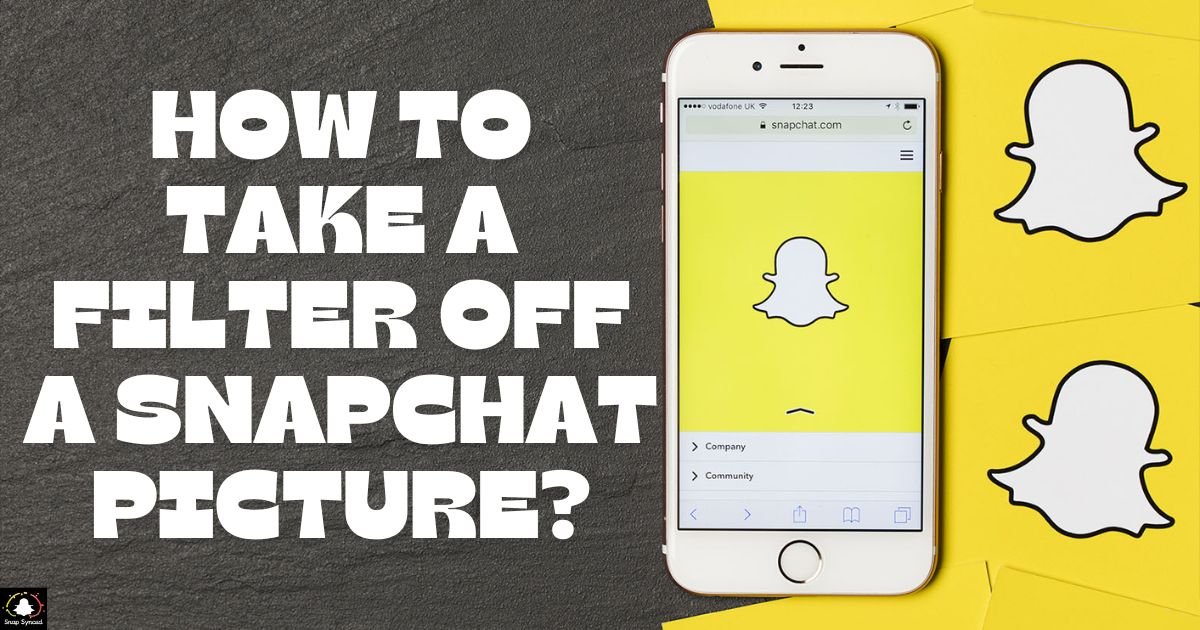Snapchat, a popular social media platform, is renowned for its engaging filters and fun editing features. There might be instances where you want to remove a filter from a Snapchat picture, either because you prefer the original look or need the unedited image for another purpose.
This article will guide you through the process of removing a filter from a Snapchat picture, exploring various methods and offering tips for achieving the best results.
Understanding Snapchat Filters
Snap Filters are visual overlays or effects that are added to pictures and videos that have been taken using the app. These filters can be as basic as color tweaks or as sophisticated as augmented reality (AR) effects that change the subject’s appearance.
Although filters give your photos a unique touch, there are situations when they conflict with the way you meant to use the image.
The Challenges of Removing Filters
It can be difficult to remove a filter from a Snapchat picture because the original, unfiltered form is usually overwritten after a filter is applied and the photo is saved or shared.
This implies that there isn’t usually a simple ‘undo’ button. Snapchat’s in-app features and third-party editing applications can frequently be used to lessen or eliminate a filter’s effects.
Using Snapchat’s Editing Tools
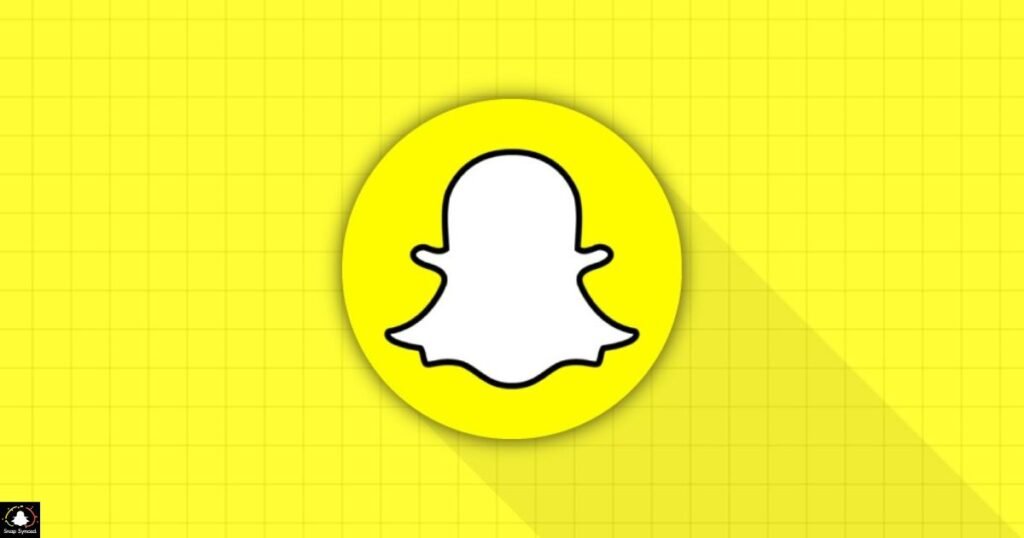
Snapchat provides some basic editing tools that can help you adjust the appearance of a photo, potentially minimizing the impact of a filter. Here’s how you can use these tools:
Open Snapchat: Launch the Snapchat app on your device and access the photo you wish to edit from your Memories.
Edit the Snap: Tap on the photo to open it, then tap the three vertical dots in the top-right corner and select ‘Edit Snap.’
Adjust Filter Effects: Use the editing options available, such as brightness, contrast, and saturation, to modify the photo. While this won’t completely remove the filter, it can help reduce its visibility.
Reverting to Original Photo (If Available)
If you have just applied a filter and haven’t saved or shared the photo yet, you can easily revert to the original photo:
Open the Snap: Before saving or sharing, tap on the filter icon again to cycle through the available filters until you reach the original, unfiltered photo.
Save the Unfiltered Photo: Once you have reverted to the original version, save or share the photo as needed.
Using Third-Party Apps
When Snapchat’s in-app tools aren’t sufficient, or if you’re wondering ‘How To Stop Getting Calls From Snapchat?’, third-party photo editing apps can offer more advanced options for removing or minimizing filter effects. Some popular apps include:
Adobe Photoshop Express: This app provides powerful editing tools that allow you to adjust various aspects of your photo, helping to reduce the impact of filters.
VSCO: Known for its high-quality editing features, VSCO can be used to fine-tune your photo’s appearance and diminish filter effects.
Snapseed: Developed by Google, Snapseed offers a range of editing tools that can help you adjust and refine your photos.
Step-by-Step Guide to Using Adobe Photoshop Express
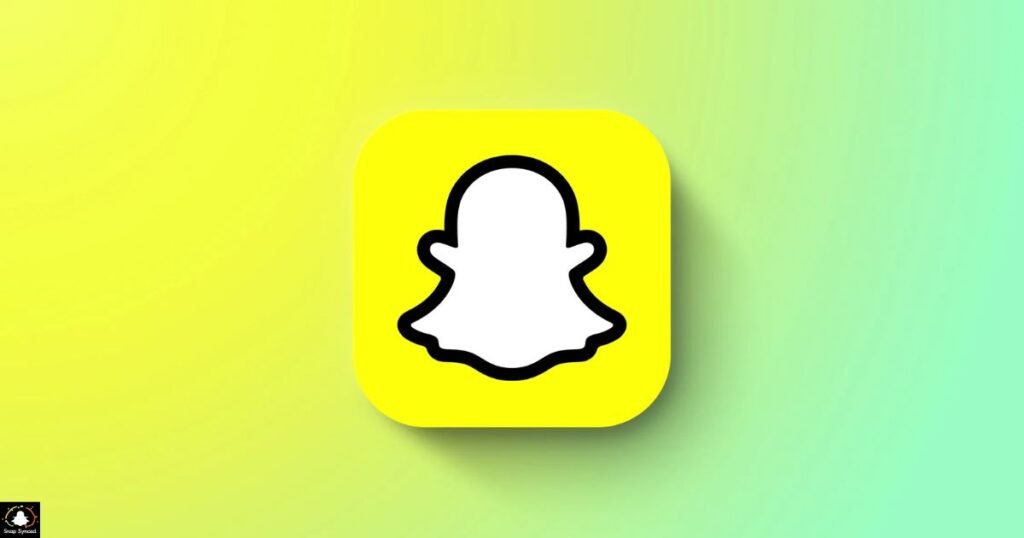
Download and Install the App: Available on both iOS and Android, download Adobe Photoshop Express from your device’s app store.
Import the Photo: Open the app and import the Snapchat photo you want to edit.
Use Basic Editing Tools: Adjust the brightness, contrast, saturation, and other settings to reduce the filter’s impact.
Apply Advanced Edits: Use tools like the healing brush or selective adjustments to further refine the photo.
Save and Export: Once you are satisfied with the edits, save the photo to your device.
Using Online Photo Editors
Online picture editors can be a handy substitute if you’d rather not download any more apps. You may edit your Snapchat photographs with ease by using the powerful editing tools available on websites like BeFunky, Pixlr, and Fotor.
Visit the Website: Open your preferred online photo editor in a web browser.
Upload the Photo: Upload the Snapchat photo you wish to edit.
Use Editing Tools: Similar to mobile apps, use the available editing tools to adjust the photo’s appearance.
Download the Edited Photo: Once you’ve achieved the desired look, download the edited photo to your device.
Preserving the Original Photo
| Tip | Description |
| Save Before Editing | Always save a copy of the original photo before applying any filters. |
| Use Cloud Storage | Store original photos in cloud services like Google Photos or iCloud. |
| Avoid Overwriting | Save edited versions as new files rather than overwriting the original. |
| Enable Auto-Backup | Use auto-backup features on your device to ensure photos are always saved. |
| Organize Your Photos | Keep a well-organized photo library to easily find original images. |
By following these tips, you can ensure that your original photos are preserved and easily accessible. This makes it simpler to manage your photo edits and retain the original quality, and you’ll also learn ‘how to put Instagram posts on Snapchat stories.’
Recreating the Original Look
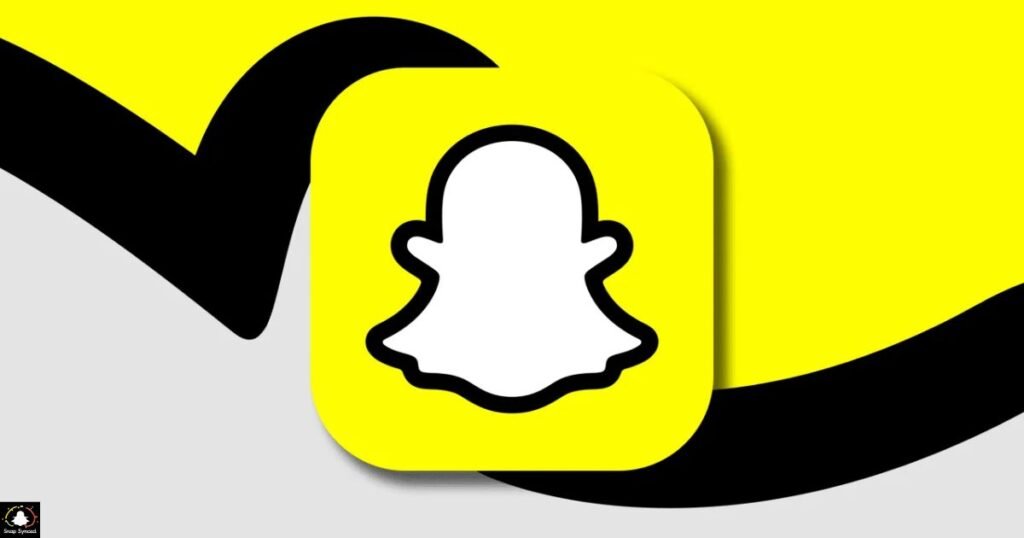
If removing the filter completely isn’t possible, another approach is to recreate the original look of the photo.
This can be done by applying edits that counteract the effects of the filter. For instance, if a filter has added a warm tint to your photo, you can adjust the color balance to cool it down.
Analyze the Filter Effects: Identify the specific changes the filter has made to your photo (e.g., color changes, added textures).
Use Opposite Adjustments: Apply edits that counteract these changes, such as adjusting color temperature, reducing contrast, or removing added textures.
Compare with the Original: If you have a reference of the original photo, use it to guide your adjustments until the filtered photo closely resembles the unfiltered version.
Professional Photo Editing Services
You might think about hiring a professional photo editor for images that are very significant or challenging to edit. These services use skilled editors who can expertly decrease or eliminate filter effects, giving your shot the finest possible appearance.
Research and Choose a Service: Look for reputable photo editing services online, checking reviews and samples of their work.
Submit Your Photo: Upload your Snapchat photo to the service and specify your requirements.
Review and Approve Edits: Once the edits are complete, review the results and provide feedback if any further adjustments are needed.
Receive the Final Photo: After final approval, download the professionally edited photo.
FAQ’s
Can you remove a Snapchat filter after saving the photo?
No, Snapchat does not provide an option to remove filters from saved photos directly.
Are there any apps that can help reduce filter effects?
Yes, apps like Adobe Photoshop Express, VSCO, and Snapseed can help minimize filter effects.
Is it possible to revert to the original photo if I haven’t saved it yet?
Yes, you can revert to the original photo by tapping the filter icon and cycling back to the unfiltered version before saving.
What is the best way to preserve the original photo?
Always save a copy of the original photo before applying any filters or edits.
Can online photo editors be used to remove Snapchat filters?
Yes, online photo editors like Fotor, Pixlr, and BeFunky offer tools to adjust and minimize filter effects.
Conclusion
Although removing a filter from a Snapchat photo can be challenging, it is definitely possible with the correct tools and methods.
There are several ways to get your photo back to how it was or at least lessen the effect of the filter, whether you use offline editors, third-party programmes, online editors, or expert services.
You may efficiently organize and edit your images to your satisfaction by learning how Snapchat filters work and using a methodical editing process.
Never forget to save the original copies of your images so you may spare yourself the trouble of doing heavy modification afterwards.