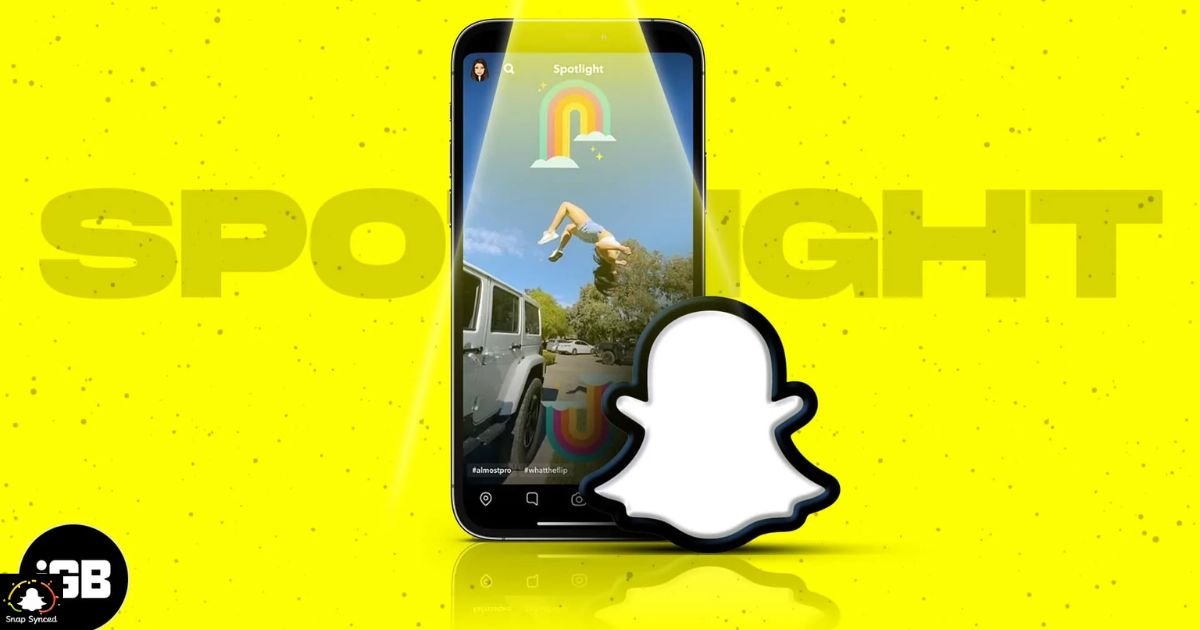Snapchat’s Spotlight feature, introduced in late 2020, is a platform within the app where users can watch short, entertaining videos from fellow users. While many find Spotlight a fun way to discover new content, others may prefer to disable or turn off this feature for various reasons.
If you’re one of those users looking to disable Spotlight on Snapchat, you’ve come to the right place. In this guide, we’ll walk you through the steps to turn off Spotlight on Snapchat and regain control over your app experience.
Why Turn Off Spotlight?
Before diving into the process of turning off Spotlight on Snapchat, it’s essential to understand why you might want to do so. Here are some common reasons:
Privacy Concerns: Some users may be uncomfortable with their content appearing on Spotlight, which is accessible to millions of Snapchat users worldwide.
Reduced Distractions: Spotlight can be a source of distraction, taking away valuable time that could be spent on other activities.
Content Control: By turning off Spotlight, users can have better control over the type of content they consume within the app.
How To Turn Off Spotlight

Turning off Spotlight on Snapchat is a straightforward process. Follow these steps:
Disable Spotlight Notifications
If you simply want to reduce your interaction with Spotlight content without completely disabling the feature, you can start by turning off Spotlight notifications.
Open Snapchat: Launch the Snapchat app on your smartphone.
Go to Settings: Tap on your profile icon located in the top left corner to access your profile settings. If you’re wondering how to remove a Snapchat filter, simply navigate to the settings menu and select the ‘Filters and Lenses’ option.
Navigate to Notifications: Scroll down and select ‘Notifications’ from the list of options.
Manage Notifications: Look for the ‘Spotlight’ option and toggle off the switch next to it to disable notifications related to Spotlight.
Opt-Out of Spotlight

If you wish to completely opt-out of Spotlight and ensure that your content doesn’t appear on the platform, you can follow these steps:
Open Snapchat: Launch the Snapchat app on your smartphone.
Access Settings: Tap on your profile icon located in the top left corner to access your profile settings.
Go to Privacy Settings: Scroll down and select ‘Privacy’ from the list of options.
Manage Spotlight: Look for the ‘Spotlight’ section and tap on it.
Disable Spotlight: Toggle off the switch next to ‘Allow your Snaps to be featured in Spotlight’ to prevent your content from appearing on Spotlight.
Confirm Action: Snapchat may ask for confirmation before disabling Spotlight. Confirm your choice to complete the process.
FAQ’s
Will turning off Spotlight affect my overall Snapchat experience?
No, turning off Spotlight will not affect your overall Snapchat experience. You can still use all other features of the app as usual.
Can I still watch Spotlight content after turning it off?
Yes, you can still watch Spotlight content even after turning off the feature. Disabling Spotlight only prevents your own snaps from appearing on the platform.
Can I turn off Spotlight notifications without disabling the feature?
Yes, you can turn off Spotlight notifications separately without disabling the entire feature. Simply navigate to your notification settings and disable Spotlight notifications.
Conclusion
Spotlight on Snapchat can be an entertaining feature for discovering new content, but it’s not for everyone. Whether you’re concerned about privacy, looking to reduce distractions, or simply prefer more control over your Snapchat experience, turning off Spotlight is a viable option.
By following the steps outlined in this guide, you can easily disable Spotlight notifications or opt-out of the feature altogether, ensuring a more tailored experience within the app. Take control of your Snapchat experience today by turning off Spotlight!