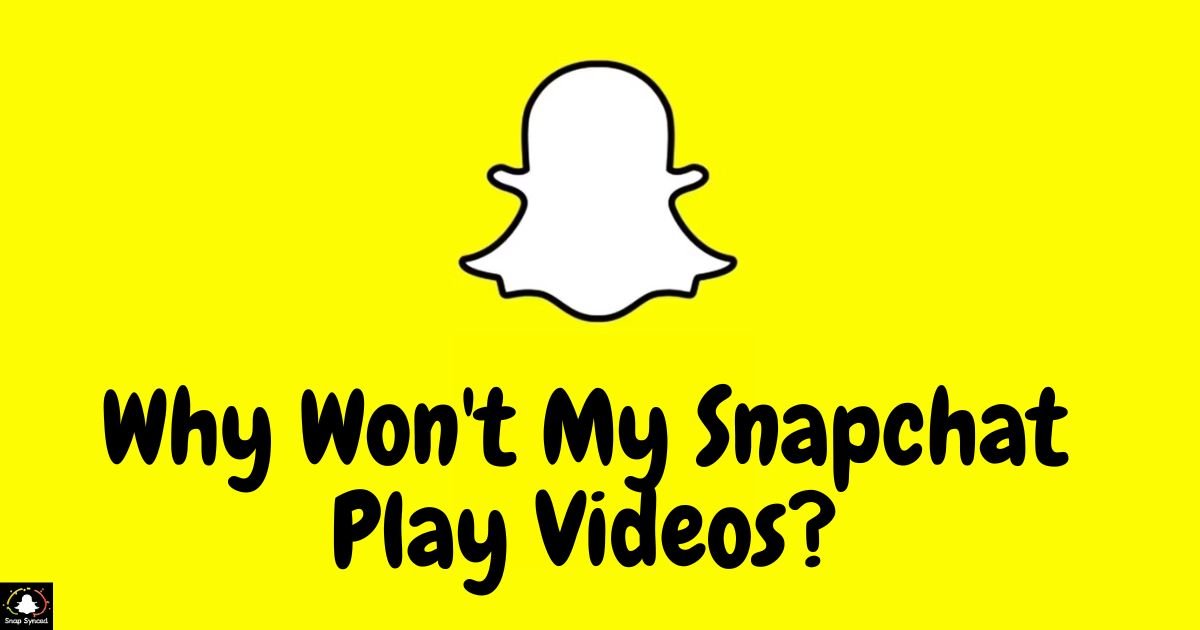Snapchat is a popular social media platform known for its unique features, including disappearing messages, filters, and multimedia sharing. Users may encounter issues with playing videos on Snapchat, which can be frustrating.
This article aims to explore the potential reasons behind this problem and provide solutions to help users resolve it.
Common Reasons for Video Playback Issues on Snapchat
When users encounter difficulties playing videos on Snapchat, several factors could be contributing to the problem. Understanding these reasons can help diagnose and address the issue effectively.
Network Connection Problems
- Poor Wi-Fi or mobile data connection can hinder video playback on Snapchat.
- Slow internet speeds may lead to buffering or loading issues, causing videos to freeze or not play at all.
Outdated App Version
- Using an outdated version of the Snapchat app can result in various performance issues, including video playback problems.
- Developers frequently release updates to address bugs and improve app functionality, so it’s essential to keep the app updated to the latest version.
Device Compatibility Issues
- Older devices or those with insufficient hardware specifications may struggle to play videos smoothly on Snapchat.
- Compatibility issues between the Snapchat app and certain device models or operating systems can also impact video playback.
App Cache and Data

- Accumulated cache and data within the Snapchat app can affect its performance, including video playback.
- Clearing the app cache or reinstalling the app can help resolve issues related to corrupted data or temporary files.
Software Glitches and Bugs
- Like any software application, Snapchat is susceptible to glitches and bugs that may interfere with video playback.
- Developers typically release patches and updates to address these issues, so regularly checking for updates is advisable.
Troubleshooting Steps to Fix Video Playback Problems on Snapchat
When faced with video playback issues on Snapchat, users can try the following troubleshooting steps to resolve the problem:
Check Network Connection
- Ensure that you have a stable internet connection by switching between Wi-Fi and mobile data.
- If using Wi-Fi, try moving closer to the router or restarting it to improve signal strength.
- Consider resetting network settings on your device if connectivity issues persist.
Update Snapchat App
| Update Snapchat App |
| Check for updates in the Google Play Store or the App Store. |
| Download and install any available updates for the Snapchat app. |
| Ensure you’re using the latest version to improve performance and fix bugs. |
Restart Device
- Sometimes, simply restarting your device can resolve temporary software glitches and improve overall performance. If you’re curious about social networking, you might wonder, ‘how tosSee someone’s Snapchat friends list?’
- Power off your device completely, wait a few seconds, then power it back on and relaunch the Snapchat app to see if the issue persists.
Clear App Cache and Data
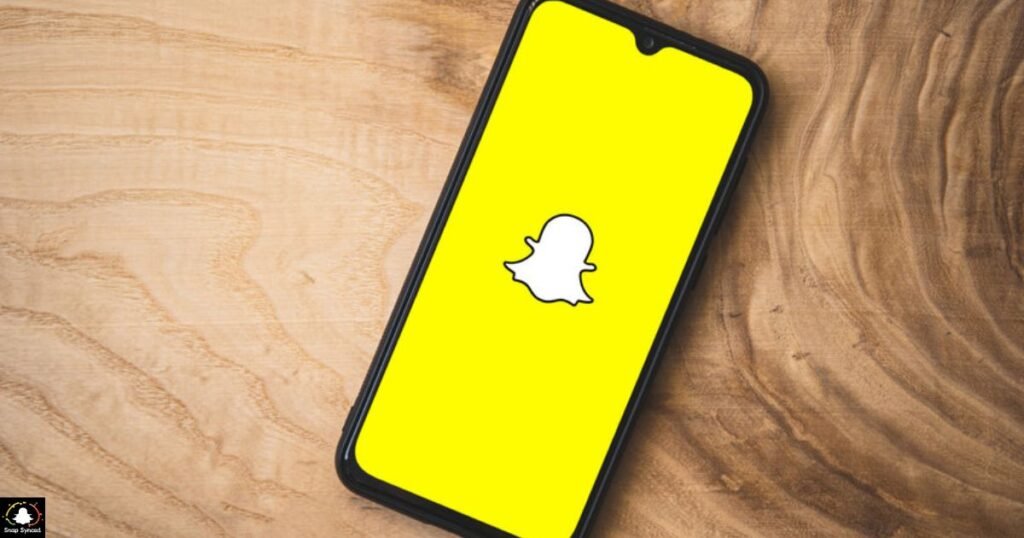
- Navigate to the settings menu on your device and select ‘Apps’ or ‘Applications.’
- Find and tap on the Snapchat app, then select ‘Storage.’
- Choose the option to clear cache and clear data, then restart the Snapchat app to see if the problem is resolved.
Reinstall Snapchat
| Step | Description |
| 1. Uninstall | Remove the Snapchat app from your device. |
| 2. Reinstall | Download and install the latest version of Snapchat. |
| 3. Login | Sign in to your Snapchat account after reinstalling. |
FAQ’s
Is my device causing Snapchat video playback problems?
Older devices or those with incompatible hardware/software may struggle with video playback on Snapchat.
Will reinstalling Snapchat solve video playback issues?
Reinstalling Snapchat can resolve various app-related problems, including video playback issues, by eliminating corrupted files or settings.
Should I contact Snapchat support for video playback problems?
If troubleshooting steps don’t resolve the issue, contacting Snapchat support or seeking technical assistance may be necessary for further help.
Conclusion
Encountering video playback issues on Snapchat can be frustrating, but they are often manageable with the right troubleshooting steps.
By addressing common causes such as network connectivity issues, outdated app versions, device compatibility issues, and software glitches, users can improve their Snapchat experience and enjoy seamless video playback.
Remember to stay informed about app updates and follow best practices for maintaining optimal performance on your device.
If problems persist despite troubleshooting efforts, contacting Snapchat support or seeking assistance from technical experts may be necessary to resolve more complex issues.